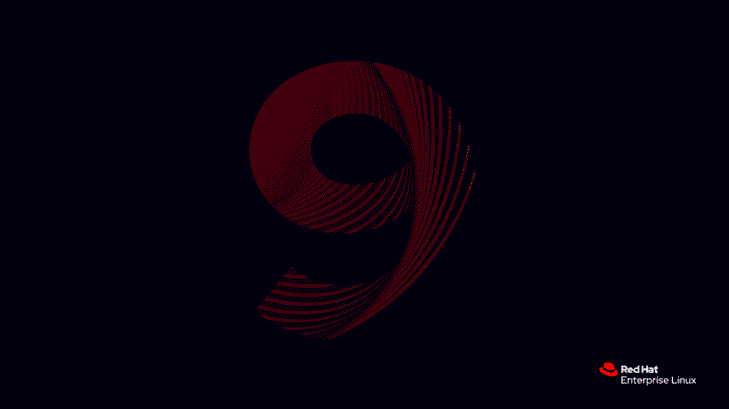Red Hat Enterprise Linux (RHEL) is a widely used Linux distribution that is popular for its stability, security, and support. This article provides RHEL 9 installation tutorial in the form of video guide on how to install RHEL 9 on your system. The article walks you through the entire installation process, step by step. Video dem provides clear and concise instructions, making it easy for novice users to follow along.
Prerequisites:
- Hardware Requirements: Ensure your system meets the minimum hardware requirements for RHEL 9. For details, it’s always good to check the official documentation.
- Installation Media: You can obtain the RHEL 9 ISO image from the Red Hat Customer Portal or other authorized sources.
- Bootable Media: You can use tools like
dd(for Linux) or Rufus (for Windows) to create a bootable USB. - Network Connectivity: A stable internet connection for package downloads and updates.
- Subscription: To access updates and repositories, you’ll need a valid Red Hat subscription.
Installation Steps:
- Boot from Media:
Insert your bootable USB or DVD and start the system. Boot from the installation media by adjusting your system’s boot order. - Choose Language and Region:
Select your preferred language and regional settings, then click “Continue”. - Installation Summary Screen:
Here, you can configure:
- Software Selection: Choose your base environment (e.g., “Server with GUI”, “Workstation”, etc.) and additional software packages.
- Installation Destination: Select the disk on which RHEL will be installed.
- Network & Hostname: Configure network settings and assign a hostname to your machine.
- Additional configurations like Date & Time, Keyboard, Language Support, and Security Policy can be set up as well.
- Begin Installation:
After configuring the necessary options, click on “Begin Installation”. - Set Root Password and Create User:
Set the root password and optionally, create a user account and grant administrative privileges if required.
- Complete Installation:
Once the installation process complete, prompt will appear to reboot your system. - License Agreement:
Review and accept license agreement after reboot to proceed. - Final Configurations:
Post-installation, you may want to:
- Register your system with Red Hat Subscription Manager (RHSM) to access official repositories and get updates.
- Configure repositories, firewall settings, and SELinux as per your requirements.
- Update System:
Update RHEL system after installation.
sudo dnf update- Installation Verification:
Verify the installation by checking the system version.
cat /etc/redhat-releaseConclusion:
Installing RHEL 9 is a simple process, especially for those familiar with Linux. Once installed, take the time to explore the new features in RHEL 9. Remember to refer to the official Red Hat documentation for more guidance.
By the end of the RHEL 9 installation guide, you will have a full RHEL 9 system. Whether you are an experienced Linux user or a new user looking to learn more about this powerful operating system, this article will help you.
Red Hat Hardware Compatibility List:
https://access.redhat.com/ecosystem/search/#/category/Server
Supported memory sizes or CPU counts:
https://access.redhat.com/articles/rhel-limits
Red Hat Enterprise Linux 9 Installation Media Download Resources:
Red Hat Customer Portal:
https://access.redhat.com/downloads/
Red Hat Developer Portal
https://developers.redhat.com/products/rhel/overview