Introduction
Red Hat Enterprise Linux is a popular Linux distribution that is widely used in the enterprise space. It is known for its stability, security, and enterprise-level support. As an administrator, you may need to manage multiple RHEL 8/9 systems, which can be a daunting task without the right tools. One such tool is the web management console, which provides a web-based interface for managing RHEL 8/9 using web Console. In this blog, we will explore how to enable the web management console on RHEL 8/9 systems.
What is RHEL Web Management Console?
It is a Red Hat Enterprise Linux 8/9 web-based interface designed for managing and monitoring local and remote systems on the network. It enables user to perform various system administrative tasks. Terminal and Web Console APIs are same, so any task performed from Terminal and Web Console reflected immediately on both.
- Managing user accounts
- Managing and monitoring system services
- Configuring network interfaces and firewall
- Reviewing system logs
- Managing virtual machines
- Creating diagnostic reports
- Setting kernel dump configuration
- Configuring SELinux
- Updating software
- Managing system subscriptions
Prerequisites
Before we proceed, make sure you have the following prerequisites:
- A RHEL 8/9 system with a graphical user interface (GUI).
- A user account with sudo privileges.
- An active internet connection.
Enabling Web Management Console
RHEL 8/9 requires cockpit service is running. If cockpit service is not available, then we need to install the cockpit package, which provides the web management console. Open a terminal window and run the following command.
$ sudo yum install cockpitThis will install the Cockpit package, which includes the web management console. Once the Cockpit package installation completed, we need to start and enable the Cockpit service. Run the following command:
$ sudo systemctl enable --now cockpit.socket
$ sudo systemctl start cockpit.socket This will start the Cockpit service and enable it to start automatically at boot time.
By default, the Cockpit service listens on TCP port 9090. We need to allow incoming connections on this port through the firewall. Create a custom firewall profile, add the cockpit service in firewalld To open the web management console, port 9090 in the firewall.
$ sudo firewall-cmd --add-service=cockpit --permanent
$ sudo firewall-cmd --reloadThis will add the Cockpit service to the firewall’s list of allowed services and reload the firewall.
To access the web management console, open a web browser and navigate to the following URL:
https://<hostname or ip>:9090 Now, replace <hostname> with the hostname or IP address of your RHEL 8/9 system. We may see a warning about a certificate. This is normal and we can safely accept the security exception to proceed with the login. Enter the credentials of the user account that has sudo privileges.
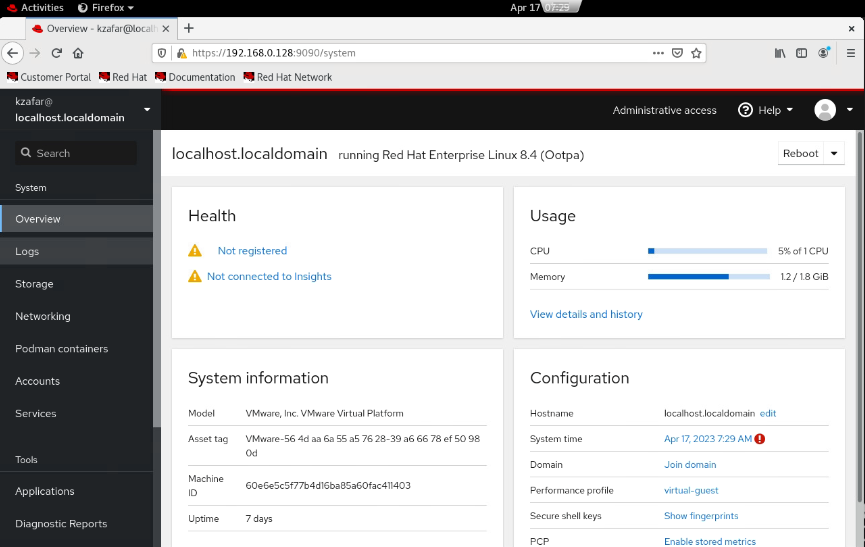
Congratulations! We have successfully enabled the web management console on a RHEL 8/9 system.
Conclusion
The web management console is a powerful tool for managing RHEL 8/9 systems. It provides a web-based interface that, accessible from any device with a web browser. In this blog, we have explored how to enable the web management console on RHEL 8/9 systems. With the web management console, we can manage RHEL 8/9 systems with ease and efficiency.